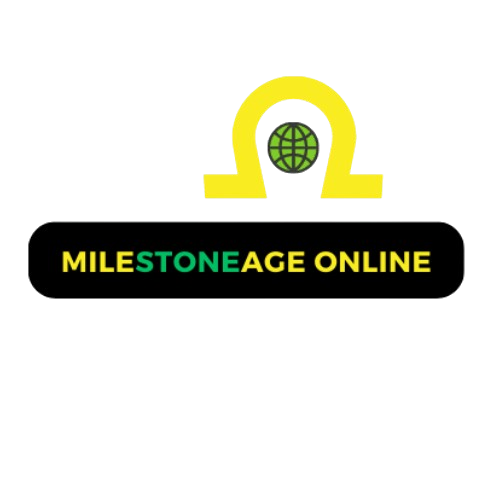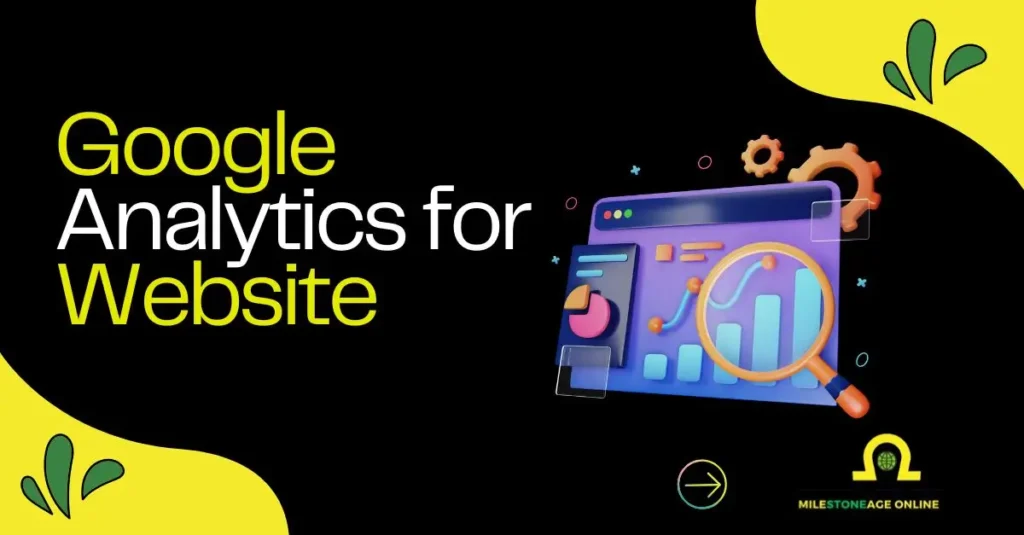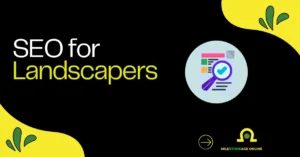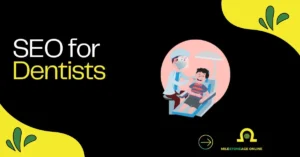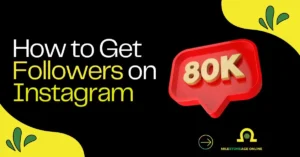Google Analytics (now GA4) is a free yet powerful tool that helps website owners monitor traffic, user behavior, and conversions, offering features like real-time reporting, custom dashboards, and seamless integration with Google Tag Manager and Search Console. To use it, you:
- Set up a GA4 property and data stream.
- Install the tracking code (via GTM or manually).
- Monitor key metrics (Users, Sessions, Bounce Rate).
- Enhance insights using Tag Manager, Console, and reports.
- Optimize based on actionable data to improve UX and SEO.
Google Analytics helps you see how people use your website. It shows where visitors come from, what pages they view, and how long they stay. With clear numbers, you can check if your site is doing well or needs changes.
GA4, the new version, gives simple reports and real-time data. You can connect it with tools like Google Tag Manager and Google Search Console for better tracking.
Setting it up is free and takes only a few steps. This guide will show you how to use Google Analytics for your website in a clear and simple way.
Setting Up Google Analytics: Start Smart
Getting started with Google Analytics is simple and quick. You only need a free account.
Google Analytics for website free: What’s Included?
Google Analytics is free to use for any website owner. It gives you clear data on how people use your site. With the standard version, you can track:
- Traffic reports: See how many people visit your site.
- Bounce rate: Measure how quickly people leave after visiting one page.
- Device reports: Know if visitors use mobile, desktop, or tablet.
- Location data: Find out which countries or cities your users come from.
- User sessions: Learn how many times people return to your website.
The current version is GA4. It replaced Universal Analytics, which stopped collecting data on July 1, 2023.
How to use Google Analytics for website: Step-by-Step Setup
You can set up GA4 in a few simple steps. Start by creating a free account and property. Then add your website as a data stream.
- Go to analytics.google.com: Click “Start measuring.”
- Create account and property: Fill in your account name and choose GA4 property.
- Add web data stream: Enter your website URL and stream name.
- Set preferences: Choose time zone, currency, and basic business details.
- Finish setup: Google gives you a tracking code for your website.
This setup helps you start tracking visitor activity right away.
Installing Your Tracking Code: Tagging the Future
Your site needs a tracking code before Google Analytics works. You can do it with or without Tag Manager.
Google Tag Manager: Simplify Integration
Google Tag Manager makes adding tracking codes easy. Instead of editing code for every tool, you manage all tags in one place.
- Central control: Add, update, and remove tracking tags without touching website code.
- Quick updates: Save time by editing tags in GTM instead of site files.
- Less errors: Reduce mistakes from manual code changes.
- More flexibility: Add marketing or analytics tags as needed.
This method is fast and helps keep your website clean.
Manual Code Installation (GA4)
If you don’t want to use GTM, you can add GA4 code manually. Google provides a snippet you place on your site.
- Find Measurement ID: Open your GA4 property and copy the “G-” ID.
- Get code snippet: Google gives a gtag.js script.
- Paste in
<head>: Place the script inside the<head>of every page. - Save and publish: After uploading, data will start flowing into GA4.
Manual setup takes more time but works fine for smaller websites.
Optimizing User Experience & SEO with GA Insights
Google Analytics gives more than numbers. It helps shape user experience and SEO.
Personalizing UX via Traffic Sources
Knowing where visitors come from helps you make better choices. You can study referral sites, search engines, and even countries that send traffic.
- Top referrals: See which websites link to you and bring visitors.
- Location data: Identify countries and regions where your site is most viewed.
- Campaign planning: Create ads or content for audiences that visit most.
- Content focus: Offer localized versions of content for targeted regions.
When you adjust content to match traffic sources, your website feels personal. People stay longer because what they see is made for them.
Driving Semantic SEO
Google Analytics also helps improve your SEO performance. By combining GA4 data with smart content planning, you can build search-friendly pages.
- Use headings wisely: Craft H2s and H3s that are direct and keyword-rich.
- Add LSI keywords: Include terms like Google Analytics 4, GA4, Google Tag Manager, Google Search Console, and website traffic check.
- Content structure: Keep sentences short and clear to help AI tools read your page.
- Monitor engagement: See which pages get more time and clicks, then expand those topics.
- Aim for snippets: Use question-based subheadings and bullet points to improve chances of appearing in featured snippets.
This method supports both users and search engines. You build pages that people enjoy and that AI systems can read easily.
Conclusion & Action Steps
Google Analytics 4 gives you free and detailed data about your website. It tracks user visits, sessions, and behavior in real time. With clear reports, you can see where people come from and how they interact with your content. By setting it up correctly, you gain a system that helps you improve both user experience and SEO.
To get started, set up GA4, add Google Tag Manager, and connect Google Search Console. Review hourly traffic and acquisition data to see peak activity. Build simple dashboards to monitor key metrics. Adjust your content and campaigns based on traffic sources and visitor behavior.
Keep your structure clear with headings, bullets, and short sections. This format helps both readers and AI systems understand your content. When you monitor data and keep refining, your website will perform better, rank higher, and offer a smooth user journey.
FAQs
What is Google Analytics website traffic check?
It means tracking how many people visit your site, what pages they see, and how long they stay. GA4 and Google Search Console together show visitor behavior and site performance.
How to access Google Analytics for website login?
Go to analytics.google.com and log in with your Google account. Once signed in, you can view traffic, reports, and settings.
Can I use Google Analytics for website free?
Yes. The standard GA4 version is free for all websites. It offers traffic reports, user activity, and engagement data without cost.
Why use Google Tag Manager?
It makes tag management easy. You can add and edit tracking codes without changing website code every time.
Why integrate Google Search Console?
It provides search data like clicks, impressions, and ranking. Combined with GA4, it shows both how users find your site and what they do after arriving.